Do you use
Tournament Director? Does your area track
NERVs? Do you want to track NERVs, but don't want to do all the hard work yourself? Or have you never heard of NERVs before, and are now thinking "Hmmm... that sounds like a good idea, but also like a lot of work...."?
Well then, this app is your solution: SPANC - Shiny! Personwholives Automatic Nerv Calculator
Wanna see how it works? I'm glad you asked. Here are steps to follow to update the NERVs for your area:
1. Start the app. You should get a screen like this:

2. Use the add and remove player buttons, along with the editable list, to fill in the players in your area. NERVs start at 1200, though you can change these if your group already has some values calculated. Don't forget to set a K factor in the bottom (the standard value is 24). When you finish, it should look something like this:

2.5. If this is not your first visit to the app, just click on File -> Open Players List... and load your old data. No need to reinvent the wheel, or in this case retype all those names and numbers.
3. (optional) Save the players list. Just in case. Always good to save your work.
4. Load the .tourney file saved from tournament director. Click on the "Tournament Matches" tab to see the data.


5. Double check the matching. If your .tourney file has players that match your player list, they'll be mapped automatically. If a player is not mapped automatically, then you'll need to pick it by hand. Just choose the right player from the dropdown in the column marked "NERV player name".
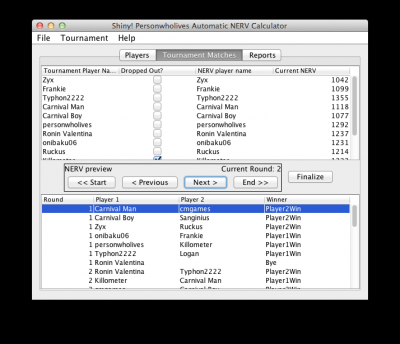
6. Step through the tournament to see the NERVs change in the top table. Or, if you trust the software to get it right, just click "End >>". Click Finalize to save these newly calculated values to the player records, then save the player list.
7. (optional) Share the results with the world. Click on the "Reports" tab, then select the options you want, and hit generate. Other formats in the "Report Type" drop down will be provided when I come up with good ideas for what else to put there. Other filtering options can be provided, should you want them.

8. Sit back and wait for the next tournament. Enjoy the fact that this took you literally minutes to do (I managed to do mine in 15 minutes, and I spent a lot of that taking the screenshots I wanted for this thread).
Do I have your attention? Want the app?
Click right here. (Note: you'll need to unzip it, since this site doesn't allow .jar uploads. Even though .jar is just .zip by a different name and with a special XML file to tell it how to run. But that's really neither here nor there)
In case you're wondering, this was done in Java, so you can run it on whatever machine you have around. Screenshots from a mac, just because that's where I'm posting this from.
App made by request of Killometer for the NorCal area. If you find bugs, let me know. If you want something added, let me know. If you just wanna say "You rock, dude", well, I've never complained about that.
ETA: I probably won't update those screenshots, unless I add something major to the app. Mainly because it's a pain to take all those screenshots.